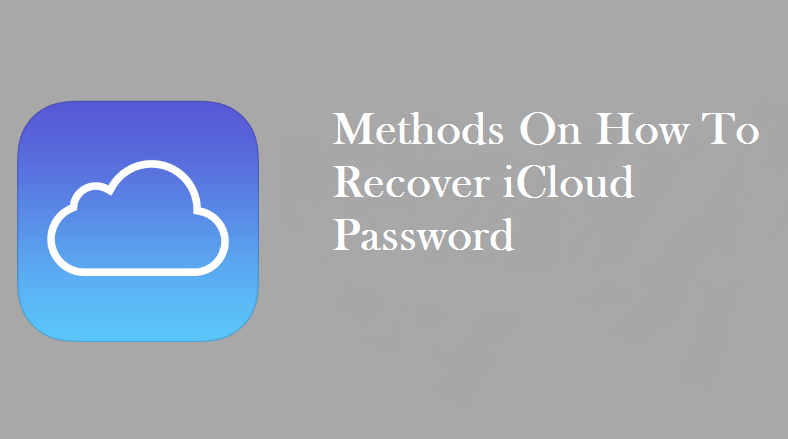iCloud is a cloud service which stores your photos, data files, videos and much more. As it saves your private data, it seeks a password to log in. However, in some cases, if you forget the password for your iCloud, it can be quite difficult to recover it on your own. But unfortunately, you have to recover it to regain the access to your iCloud account. If you don’t know How to recover the iCloud password, follow this document till the end to perform this process.
Necessity To Reset Your iCloud Password
iCloud is used to store your data files, videos, songs etc. In order to keep your data safe and secure, it requires a password to open it. If you have forgotten your password then you won’t be able to sign in to your iCloud and it can cause a data loss as well.
In order to avoid this error, you have to perform a password recovery process to recover your password as well as your Apple account. Here, several guidelines are provided in the next level that you can follow to get it done easily.
Easy Steps To Perform iCloud Reset Password
Here, some effective hacks are provided in this regard. Try to follow all of them carefully.
Method 1: Recover Password Using Email Address
You can use this method if you don’t turn on the two-factor authentication in your iCloud. In this case, you have to answer some security questions to recover your account. Therefore, to perform this action try to follow the steps given below.
- Open iforgot.apple.com in any web browser.
- Enter your Apple ID email address.
- Click on the Continue option.
- Select I need to reset my password.
- Click on the Continue option.
- Choose to Get an email or Answer security questions.
- Click on Continue
- Click on Done.
- now go to your mail inbox.
- Open the email you have received from Apple corporation. It will be named How to reset your iCloud password.
- Click Reset now.
- Enter your new password.
- Enter it again to confirm.
- Click Reset Password. After that, your password will be changed.
If You Have Chosen A Security Question
If you have chosen the security question to reset your Apple password then follow these steps.
- Choose Answer security questions.
- Verify your birthday.
- Choose Continue
- After that answer two security questions.
- After that click on the continue option.
- Enter your new password.
- Enter it again to confirm.
- Click on the Reset Password option.
Your work will be done. If you have activated two-factor authentication then try to follow the other methods given below.
Method 2: Recover Password Using Two-Factor Authentication
If you have activated two-factor authentication in your Apple ID then you have to perform the next step given below.
- Type iforgot.apple.com in the address bar to open it.
- Enter your Apple ID email address
- Choose continue option.
- Enter the phone number you have set against your Apple ID.
- Click on the Continue option. You have to choose one device connected with it.
- Click on the Allow button.
- Now, Enter the password of the device you have chosen.
- Tap Done.
- Enter your new Apple ID password.
- Enter it once again.
- Tap Next.
- click on Done.
Method 3: If You Have Forgotten Your Apple ID
If you have forgotten your Apple ID then you can try to follow this steps to recover it.
- At first, go to the iforgot.apple.com website using any web browser.
- Click on the look it up under the email address entry field.
- Enter your first name, last name, as well as backup email address. Make sure you are using the authentic information linked with your Apple ID.
- Click on the Continue option. If your name, as well as recovery email, are in the system, you’ll be taken to a page that says “Apple ID Found.”
- Click on the Go to Your Account. You will be taken to appleid.apple.com.
- Click Forgot Apple ID or password? if you still need to recover your password. After this process, try to follow the steps mentioned above to recover your password with an email address or security questions or if you have two-factor authentication turned on.
After this process, your work will be done.
Hurdles During iCloud Password Recovery
There is more than one hurdle you can face while trying to recover your iCloud password. For instance-
- You have to know your proper email address linked with your Apple ID or you have to know your Apple id properly.
- Similarly, you have to enter your name as well as your birth date as you have entered in the time of registration.
- Additionally, you have to connect via an internet connection.
If the requirements are not met, you will be not able to perform this action correctly. So keep them in mind and recover your iCoud password easily in a hassle-free way.