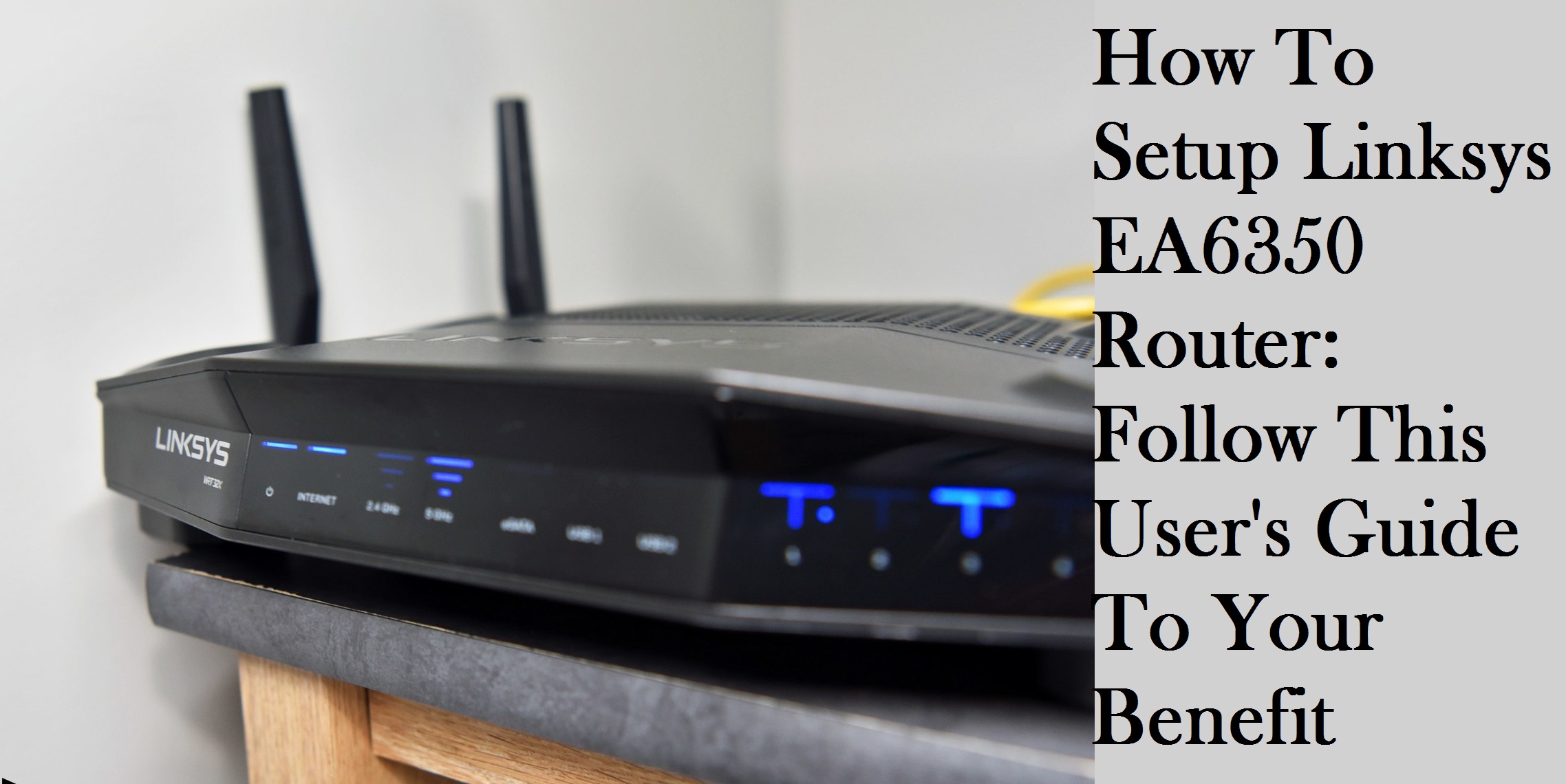The Linksys EA6350 Dual-Band Smart Wi-Fi Wireless Router comes along with 4 Gigabit ports to support different types of both wired and Wi-Fi devices. As the wireless device possess the latest Wireless-AC technology, it has been featured to bring the next-generation wireless speed to all your devices. The device features the USB 3.0 and leverages dual-bands with up to N300 Mbps + AC867 Mbps. Thus, it allows you to stream media, play games and perform general internet activities with almost minimal buffering and no interruptions.
How To Setup Linksys EA6350 Wireless Router?
If you have newly purchased any Linksys EA6350 wireless router but don’t know “how to setup Linksys ea6350?”, then this article is for you. There are two ways in which you can set up the Linksys EA6350 router on the computer.
- Through Smart Setup- In the latest Linksys Smart Wi-Fi routers firmware, the Smart Setup is embedded within. It helps you in running the setup via a web browser with the use of any mobile, desktop or laptop device. Thus, by using Smart setup, you can set up the Linksys Smart Wi-Fi Routers easily.
- Manually – If you want to manually configure the router, there is an option to bypass it. For that, at first, you have to visit the home page of the Smart Setup. There tick the option ” I want to skip Setup and configure my router manually.” Then, click on Next.
Follow The Given Steps To Set Up Your Linksys EA6350 Router:
If you want to set up your Linksys router, you can follow the procedure discussed below:
Step 1: Connect Your Linksys Router To Power And Computer
At first, you need to plug one end of the network cable into the yellow Internet port of the router. Then, plug the other end of it to any numbered port on the Internet modem, as per supplied by your Internet Service Provider (ISP). Next, you have to plug the power adapter into a power outlet and also to the back of your router. Then, connect the router with the computer, either via a wireless connection or through a wired one.
Step 2: Complete The Initial Set Up Of Your Linksys Router
Follow the steps described below to complete the initial setup of your Linksys router:
- Open any browser in your PC and go into the address bar of it
- Here, you have to enter the default gateway IP address like 192.168.1.1
- Then, press Enter and read out the License Terms on the welcome page.
- After reading, check the box. Go to the bottom right of the page and click on Next option
- There, you will get an option ” Install future router updates automatically (recommended).” Uncheck it and then proceed on by clicking on the Next option on the bottom right.
- There you will get the options to change the name and password of your wireless network. If you want to change it, then do so. Otherwise, click on Next option.
- Then, create a router password
- Click on Next option and close the browser window at last.
Step 3: Configuration Of Your Linksys Router
This is the last step of the Linksys ea6350 setup. For performing these steps, you have to go through the steps provided below:
- Go to any browser and open a new tab in it
- Go to the address bar and enter the default gateway IP address (192.168.1.1) into it
- Press Enter and there you will get a pop-up message box
- You have to enter the router password which you have created during the initial set-up
- After that, click on Sign In option
- Go the Router Settings in the navigation menu and choose Connectivity option
- From there, select the Administration tab.
- Go to the Application Layer Gateway and make sure that the SIP option is not checked there
- At last, click on OK.
By following the above steps, hope that you will be able to do a proper Linksys ea6350 setup. But still, if you found that you are unable to set up your router, then take the help of a professional assistance.